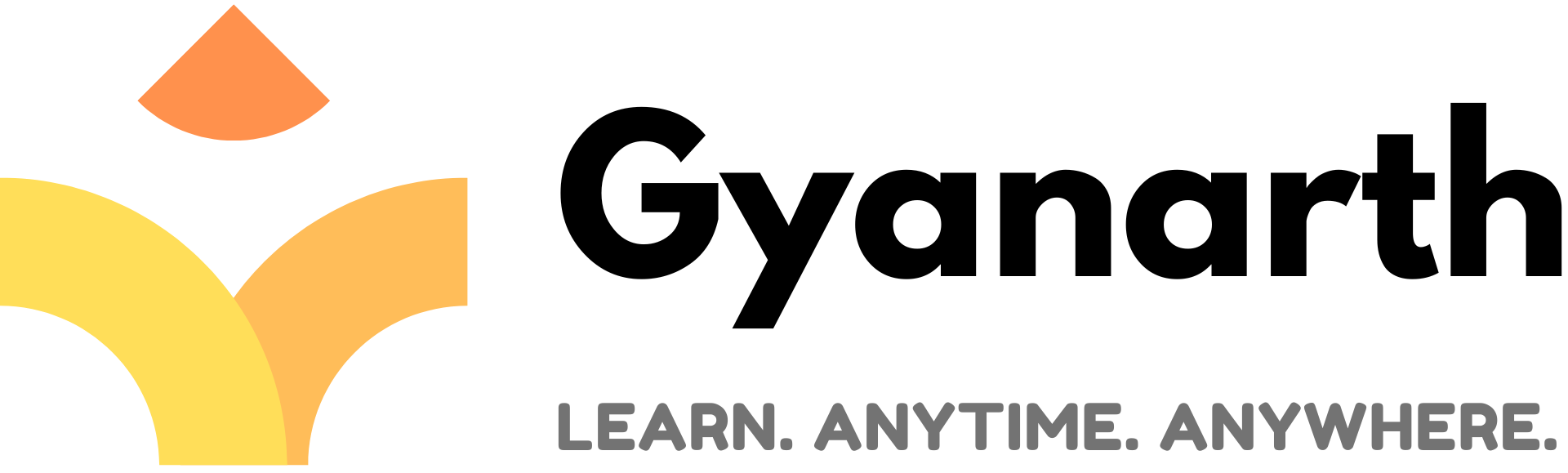1. HTML (HyperText Markup Language)
1. What is HTML?
The standard markup language for creating web pages. Defines the structure and content of a webpage.
* Key Point: It is NOT a programming language. It’s a markup language.
* Inventor: Tim Berners-Lee
* File Extension: .html or .htm.
2. Basic HTML Document Structure (VERY Important):
HTML
<!DOCTYPE html>
<html>
<head>
<meta charset="UTF-8">
<meta name="viewport" content="width=device-width, initial-scale=1.0">
<title>Page Title</title>
<link rel="stylesheet" href="styles.css">
<script src="script.js"></script>
</head>
<body>
<h1>Welcome</h1>
<p>This is a paragraph.</p>
</body>
</html>
<!DOCTYPE html>: Declares the document type and HTML version (HTML5).<html>: The root element that encloses all other HTML elements.<head>vs.<body>(CRUCIAL DISTINCTION):<head>Tag: Contains metadata (data about data) not visible on the webpage itself.- Includes:
<title>,<meta>(charset, viewport, description),<link>(for CSS),<script>(for JS – can also be in body). - Purpose: Provides information to browsers, search engines, and other web services.
- Includes:
<body>Tag: Contains all the visible content of the webpage.- Includes: Text, images, links, lists, tables, forms, etc.
- Purpose: What the user actually sees and interacts with.
- Hint: If it’s visible content, it’s in
<body>. If it’s page information/links to external files, it’s in<head>.
3. HTML Elements, Tags, and Attributes:
- Tag: The keywords enclosed in angle brackets (e.g.,
<html>,<p>,<a>). They usually come in pairs (<p>and</p>), but some are empty/self-closing (e.g.,<img>,<br>,<hr>). - Element: A start tag, its content, and an end tag (e.g.,
<p>My content</p>). An empty tag like<br>is also an element. - Attribute: Provides additional information about an HTML element. They are placed within the opening tag and usually come in
name="value"pairs.- Examples:
<a href="url">Link</a>:hrefis the attribute,"url"is its value.<img src="image.jpg" alt="Description">:srcandaltare attributes.<p class="highlight">Text</p>:classis an attribute.<div id="main">Content</div>:idis an attribute.
- Hint: Understand that attributes modify or add details to tags.
- Examples:
4. Most Commonly Asked HTML Tags & Their Purpose:
| Tag | Purpose | Common Attributes | MCQ Focus |
<h1> to <h6> | Headings (Largest to smallest importance). <h1> is most important. | Hierarchy, SEO. <h1> is the primary title. | |
<p> | Defines a paragraph of text. | Basic text block. | |
<a> | Hyperlink (creates clickable text/image). | href (destination URL), target="_blank" (opens in new tab/window) | Crucial: Linking pages. Target for new tab. |
<img> | Embeds an image. Self-closing/empty tag. | src (source path of image), alt (alternative text if image fails/for accessibility/SEO) | Crucial: Image display. src & alt. |
<ul> | Unordered List (bullet points). | Bullet lists. | |
<ol> | Ordered List (numbered list). | start (start number) | Numbered lists. |
<li> | List Item (used inside <ul> or <ol>). | Individual items in a list. | |
<div> | Generic block-level container. Used for grouping elements for styling/layout. | id, class | Grouping content, layout. |
<span> | Generic inline container. Used for styling a small part of text. | id, class | Styling specific words/phrases inline. |
<br> | Line Break. Creates a new line. Self-closing/empty tag. | Forces a new line. | |
<hr> | Horizontal Rule. Creates a thematic break/horizontal line. Self-closing/empty tag. | Visual separator. | |
<b> | Bold text (for visual emphasis). | Visual bold. | |
<strong> | Bold text with strong importance (semantic meaning). | Semantic bold, important for screen readers. | |
<i> | Italic text (for visual emphasis). | Visual italic. | |
<em> | Emphasized text with emphasis (semantic meaning, usually italic). | Semantic italic. | |
<input> | Defines an input field for forms. | type (text, password, checkbox, radio, submit), name, value, placeholder | Forms, user input. type attribute. |
<form> | Defines an HTML form for user input. | action (URL to send data), method (GET/POST) | Collecting user data. |
<button> | A clickable button. | type (submit, button, reset) | User interaction. |
<table> | Defines an HTML table. | Tabular data presentation. | |
<tr> | Defines a table row. | Row in a table. | |
<th> | Defines a table header cell. (Bold and centered by default). | Table heading. | |
<td> | Defines a table data cell. | Standard table cell. | |
<! -- ... --> | HTML Comment. Ignored by browser. | For notes in code, not displayed. | |
<iframe> | Embeds another HTML document within the current one. | src (URL of embedded page) | Displaying content from another source. |
5. Block-Level vs. Inline Elements:
- Block-Level Elements:
- Always start on a new line.
- Take up the full width available by default.
- Examples:
<div>,<p>,<h1>to<h6>,<ul>,<ol>,<table>,<form>.
- Inline Elements:
- Do NOT start on a new line.
- Only take up as much width as necessary for their content.
- Examples:
<span>,<a>,<img>,<b>,<i>,<strong>,<em>.
- Hint: Understand that
divis block,spanis inline.
6. Semantic HTML5:
- Concept: Using HTML5 tags that convey meaning about the content they contain, rather than just presentation.
- Examples:
<header>,<nav>,<main>,<article>,<section>,<footer>,<aside>. - Why important: Better for accessibility (screen readers), SEO (search engines understand content better), and maintainability.
- Hint: Identify semantic tags and their purpose (e.g.,
<nav>for navigation links,<header>for introductory content).
2. CSS (Cascading Style Sheets)
1. What is CSS?
Definition: A stylesheet language used for describing the presentation (look and formatting) of an HTML document.
Role: Controls the style and appearance of web pages (colors, fonts, layout, spacing, responsive design). (Think: the clothes, makeup, and decor of a human body/website).
Key Idea: It separates the content (HTML) from its presentation (CSS), making websites easier to manage, update, and making them look consistent.
2. How to Include CSS in HTML (VERY Important):
There are three main ways to apply CSS styles to an HTML document. Knowing these methods and their priority is crucial.
3 Ways to Add CSS to Your Webpage (How to Style HTML!)
CSS is what makes your website look good! There are three main ways you can tell your HTML how to be styled. Understanding these is crucial for both web development and exams.
1. External Stylesheet (Common Pro Way!)
This is the most common and highly recommended method for adding CSS to your website.
- Concept: Your styling rules live in a completely separate file (e.g.,
styles.css). Your HTML document then simply links to this file. - Why it’s the Best Practice:
- Reusability: One CSS file can style hundreds of HTML pages, ensuring a consistent look across your entire website.
- Easier Maintenance: If you want to change the color of all headings, you just edit one line in one CSS file, not every HTML page!
- Faster Loading: Once the external CSS file is downloaded by the browser, it’s often cached (saved), making subsequent page loads quicker.
- How it’s Linked in HTML: You’ll place a special
<link>tag inside the<head>section of your HTML document:
<!DOCTYPE html>
<html>
<head>
<title>My Awesome Website</title>
<link rel="stylesheet" href="styles.css">
</head>
<body>
</body>
</html>- Hint: Look for the
<link rel="stylesheet">tag, usually found within the HTML’s<head>section. This is the hallmark of an external stylesheet.
2. Internal (or Embedded) Stylesheet (For Unique Pages)
This method is useful when you have a single HTML page that needs very specific styling that won’t be reused elsewhere.
- Concept: Your CSS rules are written directly within a
<style>tag, which is placed inside the<head>section of your HTML document. - When to Use It: Ideal for one-off pages or a quick styling experiment where creating a separate file isn’t necessary.
- How it’s Used in HTML:
<!DOCTYPE html>
<html>
<head>
<title>Special Page</title>
<style>
/* All the CSS for this page goes here */
body {
background-color: lightblue; /* Makes the entire page background light blue */
font-family: Arial, sans-serif;
}
h1 {
color: navy;
}
</style>
</head>
<body>
<h1>Welcome to My Special Page!</h1>
<p>This paragraph has the default body style.</p>
</body>
</html>- Hint: Identify the
<style>tags located within the<head>section of an HTML document.
3. Inline Styles (Use Sparingly!)
This method applies CSS directly to individual HTML elements. While it works, it’s generally not recommended for larger projects due to maintenance issues.
Hint: Look for the style attribute directly within any HTML tag (e.g., <p style="..."> or <div style="...">).
Concept: You add the style attribute directly inside the opening tag of an HTML element, with CSS properties as its value.
When to Use It: Very rarely, perhaps for tiny, unique adjustments that won’t be repeated, or in situations where CSS files cannot be linked.
Disadvantages:
- Messy HTML: Mixes content with presentation, making your HTML hard to read and manage.
- No Reusability: If you want to apply the same style to another element, you have to copy and paste the
styleattribute every time.
- Hard to Maintain: Changing a style means hunting down every instance of that inline style.
- How it’s Used in HTML:
<!DOCTYPE html>
<html>
<head>
<title>Inline Styles Example</title>
</head>
<body>
<h1 style="color: purple; text-align: center;">My Purple Centered Heading</h1>
<p style="font-size: 16px; background-color: #f0f0f0;">This is a paragraph with inline styles applied directly.</p>
<p>This paragraph has no inline style and uses default browser styles.</p>
</body>
</html>Understanding CSS Selectors: Targeting Your HTML Elements
To style your HTML, you first need to tell CSS which HTML elements you want to apply those styles to. This is where CSS Selectors come in – they are like precise targets for your styling rules!
1. Element (or Type) Selector
This is the simplest way to select. It targets all instances of a specific HTML element.
- How it Works: You simply use the HTML tag name (e.g.,
p,h1,div). - Example: This example shows how an element selector targets all HTML elements of a specific type.
HTML Code:
<p>This is paragraph one.</p>
<p>This is paragraph two.</p>
CSS Code:
/* CSS */
p {
color: blue; /* All paragraphs will have blue text */
font-family: 'Segoe UI', sans-serif;
}
What Happens:
Both “This is paragraph one” and “This is paragraph two” on your webpage will have blue text and the ‘Segoe UI’ font (or a generic sans-serif font if Segoe UI isn’t available).
- Result: Both “This is paragraph one” and “This is paragraph two” will turn blue with the specified font.
2. Class Selector (Your Go-To for Flexibility!)
This is one of the most powerful and widely used selectors. It allows you to apply styles to any HTML element that has a specific class attribute. The great thing is, multiple elements can share the same class, and a single element can even have multiple classes!
- How it Works:
- In your HTML, assign a
classattribute to the element(s) you want to style (e.g.,<p class="highlight">). - In your CSS, use a dot (
.) followed by the class name.
- In your HTML, assign a
- Example: Here’s how you can apply styles to multiple elements using a
classselector, and even apply multiple classes to a single element.
HTML Code:
<h2 class="section-title">Latest News</h2>
<p class="highlight">Important update!</p>
<div class="highlight">This entire block is highlighted.</div>
<span class="section-title">More Info</span>
CSS Code:
/* CSS */
.highlight {
background-color: yellow; /* Makes the background yellow */
padding: 5px;
}
.section-title {
text-transform: uppercase; /* Makes text uppercase */
font-weight: bold;
}
What Happens:
- The paragraph and the
divelement will both have a yellow background and5pxpadding, because they share thehighlightclass. - The
<h2>heading and the<span>element will both have their text converted to uppercase and appear bold, as they share thesection-titleclass. - Notice how the
highlightclass can be applied to both a paragraph (<p>) and a division (<div>), showcasing its reusability!
- Hint: Remember the dot (
.) prefix for class selectors in CSS. Classes are designed for reusability across multiple elements.
3. ID Selector (For Unique Elements)
The ID selector is used to style a single, unique HTML element. An id attribute should only be used once per page.
- How it Works:
- In your HTML, assign a unique
idattribute to the specific element (e.g.,<div id="main-header">). - In your CSS, use a hash (
#) followed by the ID name.
- In your HTML, assign a unique
- Example: This example shows how an ID selector is used to target and style a single, unique element on your webpage.
HTML Code:
<header id="main-header">
<h1>My Website Logo</h1>
<nav>...</nav>
</header>
<section id="about-us">
</section>
CSS Code:
/* CSS */
#main-header {
background-color: #333; /* Dark background for the main header */
color: white; /* White text color */
padding: 20px; /* 20 pixels of internal spacing */
text-align: center; /* Center-align all text inside the header */
}
What Happens:
- The
<header>element with theid="main-header"will have a dark grey background, its text will be white, and all its content (including “My Website Logo”) will be centered. There will also be20pxof space around its content. - The
<section>withid="about-us"will not be affected by this specific CSS rule, as it has a different ID.
- Hint: Remember the hash (
#) prefix for ID selectors. The key characteristic of an ID is that it must be unique on a webpage.
4. Universal Selector (The “All” Selector)
Less common for specific styling in production, but useful for basic resets.
- How it Works: Uses an asterisk (
*) to select every single HTML element on the page. - Example:
CSS Code:
/* CSS */
* {
margin: 0; /* Removes default outer spacing for all elements */
padding: 0; /* Removes default inner spacing for all elements */
box-sizing: border-box; /* A common reset property */
}
What Happens:
- This CSS rule will apply to every single HTML element on your page.
- It removes the default
margin(outer spacing) andpadding(inner spacing) that browsers often apply to elements like paragraphs, headings, and lists. box-sizing: border-box;is a crucial property often used in resets to make layout calculations more intuitive, ensuring thatwidthandheightproperties include padding and border, not just the content.
The “Cascade”: How CSS Resolves Conflicts (VERY Important!)
What happens when you have multiple conflicting styles trying to affect the same HTML element? CSS follows a strict set of rules, known as the “Cascade,” to determine which style wins. Think of it as a hierarchy of importance.
The general order of precedence (from lowest priority to highest priority, meaning higher overrides lower) is:
- Browser Default Styles: The basic styles built into your web browser (e.g., how paragraphs usually look).
- External Stylesheets: Styles defined in separate
.cssfiles. - Internal Stylesheets: Styles defined within a
<style>tag in the HTML’s<head>. - Inline Styles: Styles applied directly to an HTML element using the
styleattribute (e.g.,<p style="color: red;">).- This is the highest priority among the regular methods. If an element has an inline style, it will almost always override styles from external or internal stylesheets.
!important: (A special, powerful, but generally avoided declaration)- Adding
!importantafter a CSS property value will make it override almost any other declaration, regardless of its position in the cascade. - Example:
color: red !important; - Why Avoided: It makes CSS very hard to debug and maintain, as it breaks the natural flow of the cascade.
- Adding
- Hint: The most common point tested is that Inline Styles generally have the highest precedence when you’re comparing external, internal, and inline methods. Also, remember that
!importantcan override everything (but is a bad practice).
5. Common CSS Properties (Know what they control):
- Color & Background:
color: Sets the text color.background-color: Sets the background color of an element.background-image: Sets an image as the background.
- Text & Font:
font-family: Sets the font type (e.g., Arial, sans-serif).font-size: Sets the size of the text.font-weight: Sets the boldness of the text (e.g.,normal,bold).text-align: Sets the horizontal alignment of text (e.g.,left,right,center, “justify`).text-decoration: Adds/removes lines to text (e.g.,underline,none).
- Box Model (Fundamental for Layout – Common MCQ): Every HTML element is considered a “box.”
- Content: The actual content of the element (text, image).
- Padding: Space between the content and the border (inside the box).
- Border: The line that goes around the padding and content.
Every single HTML element you see on a webpage – whether it’s a paragraph, a heading, an image, or a div – is treated by the browser as a rectangular box. Understanding this “Box Model” is absolutely fundamental to controlling layout, spacing, and design in CSS.
This model essentially describes how space is managed around and within each element. It consists of four distinct layers:
1. Content
- This is the innermost part of the box.
- It’s where your actual text, images, or other HTML elements reside.
- You control its size with
widthandheightCSS properties.
2. Padding
- This is the transparent space that surrounds the content.
- It’s located inside the border of the element.
- Think of it as the “personal space” within the box. Adding padding increases the element’s overall size but keeps the content away from the edges.
- Controlled by the
paddingproperty.
3. Border
- This is the line that wraps around the padding and content.
- It visually separates the element from its surroundings.
- You can set its
width,style(e.g., solid, dotted), andcolor. - Controlled by the
borderproperty.
4. Margin
- This is the transparent space that surrounds the border.
- It’s located outside the border and creates space between elements.
- Think of it as the “buffer zone” that pushes other elements away from the current one.
- Controlled by the
marginproperty.
Visualizing the Box Model
Here’s the classic visual representation of the CSS Box Model, illustrating how these layers stack up:
+-------------------------+
| Margin | (Space OUTSIDE the border, pushes other elements away)
| +-------------------+ |
| | Border | | (The line around the padding and content)
| | +-------------+ | |
| | | Padding | | | (Space INSIDE the border, between content and border)
| | | +-------+ | | |
| | | |Content| | | | (Your actual text, image, etc.)
| | | +-------+ | | |
| | +-------------+ | |
| +-------------------+ |
+-------------------------+
Why is the Box Model Important?
- Precise Layout Control: It’s essential for accurately positioning elements and creating well-structured layouts.
- Spacing: It allows you to control the exact amount of space around and within your elements.
- Troubleshooting: When your layout doesn’t look right, understanding the box model is the first step to debugging spacing issues.
- This is a very common topic! Be sure to understand the order of these layers (Content -> Padding -> Border -> Margin) and what each layer’s purpose is (e.g., margin for space between elements, padding for space inside an element).
- Dimensions:
width,height: Sets the width and height of an element.
- Display Property (Very Important for Layout):
display: block;: Element takes up the full width, starts on a new line (e.g.,div,p).display: inline;: Element takes up only necessary width, stays on same line (e.g.,span,a).display: inline-block;: Allows block-like properties (width, height, margin, padding) while staying inline.display: flex;(for Flexbox): Powerful for one-dimensional layouts.display: grid;(for CSS Grid): Powerful for two-dimensional layouts.- MCQ Hint: Know the basic difference between
blockandinline.
6. Responsive Web Design (RWD):
Making websites look good and function well on all devices (desktops, tablets, mobile phones) by adapting their layout and content to different screen sizes.
Key Technique: Media Queries. These are CSS rules that apply styles only when certain conditions are met (e.g., min-width, max-width of the screen).
7. CSS Frameworks (Just for awareness, not deep dive for basic exams):
Libraries of pre-written CSS (and often JavaScript) to speed up development.
Examples: Bootstrap, Tailwind CSS, Materialize.
3. JavaScript (JS):
1. What is JavaScript?
A high-level, interpreted programming language primarily used to create interactive and dynamic web content on the client-side (in the web browser).
2. Client-Side vs. Server-Side JavaScript:
Client-Side JavaScript (MOST COMMON for Web):
- Runs directly in the user’s web browser.
- Used for frontend interactions (form validation, animations, dynamic content updates).
Server-Side JavaScript (e.g., Node.js):
- Runs on the web server (outside the browser).
- Used for building web backends, APIs, and command-line tools.
3. How to Include JavaScript in HTML:
* Using the <script> tag.
* Can be placed in the <head> or <body>. Placing it at the end of the <body> is generally recommended for performance, as it allows HTML to load first.
* External JavaScript (MOST Common & Best Practice):
html <script src=”script.js”></script>
* Internal (Embedded) JavaScript:
html <script> alert(“Hello from JavaScript!”); </script>
4. Core JavaScript Concepts (VERY Important):
JavaScript is the engine that makes your webpages dynamic and interactive. To truly understand how it works, let’s break down its fundamental building blocks.
1. Variables:
- They are simply containers used to store different types of data that your program will use.
- Key Keywords (for declaring variables):
var: The older way to declare variables. It has “function scope,” meaning it’s accessible throughout the entire function it’s defined in.let: A modern way to declare variables (introduced in ES6). It has “block scope” (accessible only within the block of code it’s defined in, like anifstatement or loop) and can be reassigned a new value.const: Also a modern way (ES6). It has “block scope” but is used for constants, meaning its value cannot be reassigned once set.
- Example: Here’s how you declare variables in JavaScript using
let,const, andvar.
JavaScript Code:
let userName = "Alice"; // Using 'let' for a variable whose value might change
const PI = 3.14159; // Using 'const' for a value that won't change
var oldSchool = true; // The older 'var' keyword
What This Means:
userNameis a variable declared withlet. Its value starts as “Alice” but can be changed later in the program.PIis a constant declared withconst. Its value is set to 3.14159 and cannot be reassigned to a different value later.oldSchoolis a variable declared withvar. While still functional,letandconstare generally preferred in modern JavaScript development due to their clearer scoping rules.
2. Data Types:
Just like in the real world, data comes in different forms (numbers, text, true/false). JavaScript organizes information into various “data types.”
- Primitive Data Types (Basic, single values):
String: Represents text (e.g.,"Hello, World!",'JavaScript is fun').Number: Represents numerical values (e.g.,10,3.14,-500). This includes both integers and decimals.Boolean: Represents a simple true or false value. Essential for logical operations.Undefined: Indicates that a variable has been declared but not yet assigned a value.Null: Represents the intentional absence of any object value. It’s a special placeholder for “nothing.”- (Less common for basic exams:
Symbol,BigInt)
- Non-Primitive (Object) Data Type (Complex collections of values):
Object: Represents a collection of key-value pairs. This category includes:- Arrays: Ordered lists of values (e.g.,
[1, 2, 3],["bob", "sbi"]). - Functions: Blocks of reusable code (we’ll cover these next!).
- Plain Objects: Unordered collections (e.g.,
{ name: "John", age: 30 }).
- Arrays: Ordered lists of values (e.g.,
3. Operators:
Operators are symbols that perform operations on values and variables. They allow you to do calculations, make comparisons, and manipulate data.
- Arithmetic Operators: For mathematical calculations.
+(Addition),-(Subtraction),*(Multiplication),/(Division),%(Modulus – gives the remainder of a division).
- Comparison Operators: For comparing two values, resulting in a
Boolean(trueorfalse).==(Loose Equality – checks only value, may do type conversion)===(Strict Equality – checks both value AND data type, no type conversion)!=(Not Equal Value),!==(Not Equal Value or Type)>(Greater Than),<(Less Than),>=(Greater Than or Equal To),<=(Less Than or Equal To)
- Logical Operators: Combine or modify boolean expressions.
&&(AND –trueif both conditions aretrue)||(OR –trueif at least one condition istrue)!(NOT – reverses a boolean value,truebecomesfalseand vice versa)
- Assignment Operators: Assign values to variables.
=(Assigns a value)+=,-=,*=etc. (Shorthands forx = x + y,x = x - y, etc.)
4. Control Structures:
Control structures dictate the order in which your JavaScript code is executed. They allow your program to make decisions and repeat actions.
- Conditional Statements (For making decisions):
if,else if,else: Execute different blocks of code based on whether a condition is true or false.switch: A more structured way to handle multiple possible conditions.
- Loops (For repeating actions):
forloop: Repeats a block of code a specific number of times.whileloop: Repeats a block of code as long as a condition is true.do...whileloop: Similar towhile, but guarantees the code block runs at least once.
This code snippet shows how if and else statements allow your JavaScript program to make decisions and execute different code blocks based on a condition.
JavaScript Code:
let hour = 10;
if (hour < 12) {
console.log("Good morning!"); // This line will execute
} else {
console.log("Good day!");
}
What Happens:
- The
hourvariable is set to10. - The
ifcondition (hour < 12) checks if10is less than12, which istrue. - Because the condition is
true, the code inside theifblock executes, and"Good morning!"will be printed to the console (a common developer tool to see output).
Example: Loops (Repeating Actions)
Loops are powerful tools that let your JavaScript code repeat a block of instructions a certain number of times, or until a specific condition is met.
JavaScript Code:
for (let i = 0; i < 3; i++) {
console.log("Hello " + i); // This line will log three times
}
What Happens:
- This
forloop initializes a counterito0. - It continues as long as
iis less than3. - In each repetition (iteration):
- First,
"Hello 0"is printed. - Then,
ibecomes1, and"Hello 1"is printed. - Finally,
ibecomes2, and"Hello 2"is printed.
- First,
- Once
ibecomes3, the conditioni < 3is no longer true, and the loop stops.
- Hint: Know that control structures determine the “flow” or “order of execution” in your program, allowing for decisions and repetitions.
5. Functions:
Functions are fundamental to writing clean, organized, and efficient JavaScript.
- Concept: A function is a block of code designed to perform a particular task. You define it once, and then you can reuse it multiple times throughout your program whenever that task needs to be performed.
- Advantages: Promotes code reusability, makes code modular and easier to read/debug.
Example: How to Declare a Function
Here’s a common way to declare a function in JavaScript. Functions are essential for writing reusable and organized code!
JavaScript Code:
// Function Declaration
function greet(name) {
return "Hello, " + name + "!"; // The 'return' statement sends a value back from the function
}
What This Means:
functionkeyword: This signals that you are defining a function.greet: This is the name of the function. You’ll use this name to “call” or “invoke” the function later.(name): This part defines the parameters (or inputs) the function expects. In this case,greetexpects one parameter calledname.{ ... }: The curly braces enclose the function body, which is the block of code that runs when the function is called.return "Hello, " + name + "!";: Thereturnstatement specifies the value that the function will send back as its result. When this line is executed, the function finishes.
Example: How to Call (or Invoke) a Function
Once you’ve declared a function, like our greet function, the next step is to call or invoke it. This is how you make the function actually execute its code and perform its task.
JavaScript Code:
// Assuming the 'greet' function from the previous example is defined:
// function greet(name) {
// return "Hello, " + name + "!";
// }
let message1 = greet("Alice"); // Calling 'greet' with the argument "Alice"
console.log(message1); // This will display: "Hello, Alice!"
let message2 = greet("Bob"); // Calling 'greet' again with the argument "Bob"
console.log(message2); // This will display: "Hello, Bob!"
What This Means:
greet("Alice"): This is how you call thegreetfunction. We pass the string"Alice"as an argument to thenameparameter of thegreetfunction.- The function executes, and because it has a
returnstatement, it sends back the value"Hello, Alice!". - This returned value is then stored in the
message1variable. console.log(message1): This is a common JavaScript command used by developers to print messages or variable values to the browser’s developer console (which helps in debugging and seeing output).
5. Interacting with HTML & User Actions (VERY Important):
Okay, let’s enhance this final section on JavaScript’s dynamic capabilities for your WordPress post. Making these concepts clear and engaging will be great for your readers and help solidify your own understanding for exams.
Making Webpages Alive: DOM Manipulation & Event Handling
Beyond just showing content, JavaScript’s power truly shines when it makes your webpages interactive. This magic happens primarily through two core concepts: DOM Manipulation and Event Handling.
1. DOM (Document Object Model) Manipulation:
Imagine your HTML page isn’t just static text, but a detailed blueprint or a tree-like map of all its elements (headings, paragraphs, images, buttons). The Document Object Model (DOM) is exactly that map – a programming interface that represents the entire structure of your HTML document.
- Concept: The DOM allows JavaScript to access, read, and dynamically change the content, structure, and even the styles of any element on a webpage after it has loaded in the browser. It turns static HTML into a dynamic, changeable entity.
- Think of it like: JavaScript can act as a builder who can walk through the blueprint, find specific rooms (elements), change their paint color (style), add new furniture (content), or even remove entire sections!
- Common JavaScript Methods for DOM Manipulation: These are the tools JavaScript uses to interact with the DOM:
document.getElementById('myElementId'): Selects a specific HTML element by its uniqueidattribute. (e.g., finding a heading withid="pageTitle").document.querySelector('.myClass'): A versatile method to select the first HTML element that matches a given CSS selector (can be an ID, class, tag, etc.).element.innerHTML = 'New Content': Changes the entire HTML content inside an element.JavaScript// Example: Change the text of a paragraph document.getElementById('myParagraph').innerHTML = 'Hello from JavaScript!';element.style.propertyName = 'value': Changes the CSS style of an element directly.JavaScript// Example: Change the background color of a div document.getElementById('myDiv').style.backgroundColor = 'lightblue';document.createElement('tagName'): Creates a brand new HTML element (e.g., a newdivorptag).parentNode.appendChild(childNode): Adds a newly created or existing HTML element as a child of another element.JavaScript// Example: Create a new list item and add it to an existing list let newListItem = document.createElement('li'); newListItem.innerHTML = 'New item added!'; document.getElementById('myList').appendChild(newListItem);
- Hint: The DOM is crucial for dynamic web pages. JavaScript uses the DOM to read and change HTML content and CSS styles after the page has loaded, without needing a full page refresh.
2. Event Handling: Responding to User Actions
Webpages aren’t just for looking at; they’re for interacting with! Event Handling is how JavaScript makes your webpage respond when a user does something (like clicking a button) or when something happens in the browser (like a page loading).
- Concept: An “event” is something that happens in the browser, often triggered by the user. Event handling is the mechanism by which JavaScript detects these events and then executes specific code in response.
- Think of it like: If a user “clicks” a button (the event), JavaScript has a pre-set instruction (the code) to “show a message” or “change an image.”
- Common Web Events You’ll Encounter:
onclick: Occurs when a user clicks on an HTML element (e.g., a button).onmouseover: Occurs when the mouse pointer moves over an HTML element.onsubmit: Occurs when a form is submitted.onload: Occurs when the page (or an image) has finished loading in the browser.onchange: Occurs when the value of an input element changes (e.g., typing in a text box, selecting an option from a dropdown).onkeypress,onkeydown,onkeyup: Occur when a user presses/releases a keyboard key.
- How it Works (Simplified): This example shows how JavaScript “listens” for a user action (a click) on an HTML element and then executes specific code when that event occurs.
When you attach an event listener to an HTML element, that listener “listens” for a specific event (like a click, mouse over, or form submission). When that event occurs, a predefined piece of JavaScript code (called an event handler function) is automatically executed.
HTML Code:
<button id="myButton">Click Me!</button>
<p id="message"></p>
JavaScript Code:
// 1. Get the button and paragraph elements by their IDs
let button = document.getElementById('myButton');
let messageParagraph = document.getElementById('message');
// 2. Attach an 'onclick' event listener to the button
button.onclick = function() {
// This function (event handler) runs when the button is clicked
// Change the text of the paragraph
messageParagraph.innerHTML = 'Button was clicked!';
// Change the button's background color
button.style.backgroundColor = 'green';
};
What Happens:
- When the webpage loads, you’ll see a button that says “Click Me!” and an empty paragraph below it.
- JavaScript waits silently.
- When a user clicks the “Click Me!” button:
- The text of the paragraph changes to “Button was clicked!”.
- The background color of the button itself changes to green.
This demonstrates how JavaScript makes your webpage interactive by responding directly to user actions.
6. Asynchronous JavaScript and AJAX:
* AJAX (Asynchronous JavaScript and XML):
A set of web development techniques that allows a web page to send and retrieve data from a server asynchronously (in the background) without interfering with the display and behavior of the existing page. This means the page doesn’t have to reload.
Why important: Enables Rich Internet Applications (RIAs) in Web 2.0. Improves user experience by making web pages feel faster and more responsive.
Hint: Key for dynamic content updates without page reload.
7. Modern JavaScript Features & Ecosystem (Awareness):
* ES6+ (ECMAScript 2015 and later): Modern versions of JavaScript introduced features like arrow functions, let/const, classes, modules.
* JavaScript Libraries/Frameworks:
* jQuery: Simplifies DOM manipulation and AJAX (older, but historically important).
* React.js, Angular, Vue.js: Popular frameworks for building complex Single-Page Applications (SPAs) efficiently. (Likely to be mentioned, but detailed knowledge not expected for basic exams).
* Node.js: JavaScript runtime that allows JS to run on the server-side, enabling full-stack JavaScript development.
* Hint: Know that frameworks simplify complex tasks and Node.js is for server-side JS.
MCQ
Which of the following is NOT a front-end web development language?
a) HTML
b) CSS
c) JavaScript
d) Python
d
What does REST stand for in the context of web APIs?
a) Representational State Transfer
b) Remote Server Technology
c) Responsive Server Transmission
d) Real-time Server Transfer
a
Which framework is commonly used for building single-page web applications (SPAs)?
a) React
b) Django
c) Node.js
d) Spring Boot
a
Which development methodology emphasizes iterative development and customer feedback?
a) Waterfall
b) Agile
c) Scrum
d) Both b) and c)
d
What is the importance of API documentation in web and mobile app development?
a) To provide information about how to use the API
b) To facilitate communication between developers and users
c) To ensure consistency in API usage
d) All of the above
d
Which technology enables the development of web applications that can run on multiple devices without code rewriting?
a) Progressive Web Apps (PWAs)
b) Native Apps
c) Hybrid Apps
d) None of the above
a
What is the primary benefit of using cloud computing for web and mobile app development?
a) Reduced infrastructure costs
b) Increased scalability
c) Enhanced security
d) All of the above
d
What is the role of Artificial Intelligence (AI) in web and mobile app development?
a) To automate repetitive tasks
b) To personalize user experiences
c) To enhance app functionality
d) All of the above
d
Which of the following is a common technique for optimizing web application performance?
a) Caching
b) Minification
c) Code optimization
d) All of the above
d
Which type of database is commonly used for storing large amounts of unstructured data, such as social media posts or user activity logs?
a) Relational databases
b) NoSQL databases
c) In-memory databases
d) Object-oriented databases
b
Which cloud platform offers a wide range of services, including compute, storage, networking, and databases, typically on a pay-as-you-go basis?
a) Amazon Web Services (AWS)
b) Microsoft Azure
c) Google Cloud Platform (GCP)
d) All of the above
d
Which type of testing is typically performed by the developers themselves to verify the correctness of individual units of code?
a) Integration testing
b) System testing
c) User acceptance testing
d) Unit testing
d
Which tag is used to define the largest heading in HTML?
a) <h6>
b) <h1>
c) <heading>
d) <head>
Answer: b) <h1>
Which attribute is used to provide a unique identifier to an HTML element?
a) class
b) id
c) name
d) key
Answer: b) id
What is the correct syntax to create a hyperlink in HTML?
a) <a href="url">link text</a>
b) <link src="url">link text</link>
c) <a name="url">link text</a>
d) <a>url</a>
Answer: a) <a href="url">link text</a>
Which tag is used to create an unordered list in HTML?
a) <ul>
b) <ol>
c) <li>
d) <list>
Answer: a) <ul>
Which input type is used to create a slider control in HTML5?
a) range
b) slider
c) number
d) scrollbar
Answer: a) range
What is the correct way to specify an image in HTML?
a) <img src="image.jpg" alt="description">
b) <image src="image.jpg" text="description">
c) <img href="image.jpg" alt="description">
d) <image href="image.jpg" text="description">
Answer: a) <img src="image.jpg" alt="description">
Which property is used to change the background color of an element in CSS?
a) color
b) background-color
c) bg-color
d) bgcolor
Answer: b) background-color
What is the correct syntax to make all paragraphs in an HTML document bold using CSS?
a) p {font-weight: bold;}
b) p {text-bold: true;}
c) p {style: bold;}
d) p {weight: bold;}
Answer: a) p {font-weight: bold;}
Which CSS property is used to control the space between elements?
a) spacing
b) padding
c) margin
d) border-spacing
Answer: c) margin
How can a class be applied to an HTML element?
a) Using id="classname"
b) Using class="classname"
c) Using style="classname"
d) Using apply="classname"
Answer: b) Using class="classname"
What is the correct way to include an external CSS file in an HTML document?
a) <style href="styles.css">
b) <link rel="stylesheet" type="text/css" href="styles.css">
c) <css src="styles.css">
d) <style src="styles.css">
Answer: b) <link rel="stylesheet" type="text/css" href="styles.css">
Which CSS property is used to make text italic?
a) font-italic
b) text-style
c) font-style
d) italicize
Answer: c) font-style
Which of the following units is relative to the font-size of the element in CSS?
a) px
b) em
c) cm
d) mm
Answer: b) em
Which keyword is used to declare a variable in JavaScript?
a) var
b) let
c) const
d) All of the above
Answer: d) All of the above
What is the correct syntax for referring to an external script file in HTML?
a) <script href="script.js"></script>
b) <script src="script.js"></script>
c) <script ref="script.js"></script>
d) <script link="script.js"></script>
Answer: b) <script src="script.js"></script>
Which of the following methods is used to select an element by its ID in JavaScript?
a) document.getElementsByClassName()
b) document.querySelector()
c) document.getElementById()
d) document.selectElementById()
Answer: c) document.getElementById()
Which event occurs when a user clicks on an HTML element?
a) onmouseover
b) onchange
c) onclick
d) onhover
Answer: c) onclick
How do you write an “if” statement in JavaScript?
a) if i = 5
b) if (i == 5)
c) if i == 5 then
d) if i = 5 then
Answer: b) if (i == 5)
Which operator is used to check both value and type in JavaScript?
a) ==
b) ===
c) !=
d) =
Answer: b) ===
What is the purpose of the isNaN() function in JavaScript?
a) To check if a value is a number
b) To check if a value is not a number
c) To convert a string to a number
d) To generate random numbers
Answer: b) To check if a value is not a number
Which method is used to add an element to the end of an array in JavaScript?
a) push()
b) pop()
c) append()
d) add()
Answer: a) push()
How can you create a function in JavaScript?
a) function myFunction {}
b) function myFunction() {}
c) function: myFunction() {}
d) function = myFunction() {}
Answer: b) function myFunction() {}
Which of the following is not a JavaScript data type?
a) Undefined
b) Boolean
c) Float
d) Object
Answer: c) Float
What will typeof null return in JavaScript?
a) null
b) undefined
c) object
d) string
Answer: c) object
Which built-in method sorts the elements of an array?
a) sort()
b) order()
c) arrange()
d) align()
Answer: a) sort()
HTML / CSS / JavaScript – MCQs
- HTML stands for:
A. Hyperlink & Text Markup Language
B. HyperText Markup Language
C. HighText Machine Language
D. None of these
Answer: B - Which tag is used to define a hyperlink in HTML?
A.<link>
B.<a>
C.<href>
D.<hyperlink>
Answer: B - The attribute used to specify an alternative text for an image is:
A. alt
B. src
C. title
D. href
Answer: A - Which tag is used for the largest heading in HTML5?
A.<h1>
B.<h6>
C.<head>
D.<heading>
Answer: A - Which tag is used to create a table row?
A.<td>
B.<tr>
C.<table>
D.<row>
Answer: B - CSS stands for:
A. Cascading Style Sheets
B. Computer Style Sheets
C. Creative Style Sheets
D. Colourful Style Sheets
Answer: A - Which CSS property is used to change the text colour of an element?
A. font-colour
B. text-colour
C. colour
D. text-color
Answer: C - How do you make a list that displays its items with bullets?
A.<ol>
B.<ul>
C.<li>
D. both A & B
Answer: B - In CSS, the box model includes which of the following?
A. margin
B. border
C. padding
D. all of the above
Answer: D - Which tag is used to include a JavaScript file in HTML?
A.<javascript>
B.<script>
C.<js>
D.<code>
Answer: B - In JavaScript, the correct way to write “Hello World” in an alert box is:
A. alertBox(“Hello World”);
B. msgBox(“Hello World”);
C. alert(“Hello World”);
D. alert = “Hello World”;
Answer: C - Which HTML5 element is used for specifying a footer for a document or section?
A.<bottom>
B.<footer>
C.<section>
D.<aside>
Answer: B - Which attribute is used to provide a unique identifier to an HTML element?
A. class
B. id
C. key
D. name
Answer: B - What is the default value of the CSS position property?
A. relative
B. absolute
C. fixed
D. static
Answer: D - In CSS, how would you select all
<p>elements inside a<div>with class “container”?
A..container p { … }
B.div .container p { … }
C.div.container > p { … }
D.container.p { … }
Answer: A - Which JavaScript method is used to select an element by its id?
A.getElementByName()
B.getElementByClass()
C.getElementById()
D.queryElementById()
Answer: C - Which HTML attribute is used to specify inline styles?
A. class
B. style
C. font
D. styles
Answer: B - Which CSS property is used to change the background colour of an element?
A. background-colour
B. bgcolour
C. background-color
D. colour-background
Answer: C - JavaScript is:
A. A markup language
B. A scripting language
C. A styling language
D. A database language
Answer: B - Which HTML5 attribute is used to make a text input field required?
A. required
B. mandatory
C. validate
D. must
Answer: A - Which CSS property changes how an element is displayed on the page (e.g., block vs none)?
A. visibility
B. display
C. position
D. float
Answer: B - In HTML, the
<canvas>element is used for:
A. playing video files
B. drawing graphics via scripting (e.g., JavaScript)
C. storing data
D. making hyperlinks
Answer: B - In JavaScript, which keyword declares a constant?
A. const
B. var
C. let
D. constant
Answer: A - Which event triggers when the user clicks on an HTML element?
A. onhover
B. onmouseover
C. onclick
D. onkeypress
Answer: C - In CSS, which property is used to center a block-level element horizontally?
A. margin-left: auto; margin-right: auto;
B. align: centre;
C. margin: centre;
D. text-align: centre;
Answer: A - Which HTML attribute specifies the destination address of a hyperlink?
A. link
B. destination
C. href
D. src
Answer: C - Which CSS selector selects elements with class name “highlight”?
A.*.highlight
B..highlight
C.#highlight
D.highlight
Answer: B - How can you add a comment in a JavaScript file?
A.// This is a comment
B.<!-- This is a comment -->
C./* This is a comment */
D. both A & C
Answer: D - Which HTML5 tag is used to embed a scalable vector graphic (SVG)?
A.<svg>
B.<vector>
C.<graphic>
D.<img svg>
Answer: A - Which CSS property is used to specify the number of columns in a multicolumn layout?
A. column
B. columns-count
C. column-count
D. multi-col
Answer: C - Which HTML tag defines a dropdown list?
A.<input>
B.<select>
C.<option>
D.<dropdown>
Answer: B - Which JavaScript method converts a JSON string into a JavaScript object?
A.JSON.parse()
B.JSON.stringify()
C.JSON.objectify()
D.JSON.deserialize()
Answer: A - In HTML5, which attribute specifies that an input field should automatically get focus when the page loads?
A. autofocus
B. focus
C. autoload
D. automatic
Answer: A - Which CSS property specifies the spacing between the border and the content of an element?
A. spacing
B. padding
C. margin
D. border-spacing
Answer: B - Which JavaScript operator is used to compare both value and type?
A. ==
B. =
C. ===
D. !=
Answer: C - Which HTML element defines the document’s footer?
A.<bottom>
B.<footer>
C.<section>
D.<aside>
Answer: B - Which CSS property is used to make the text bold?
A. font-weight: bold;
B. text-weight: bold;
C. font-bold: true;
D. text-font-weight: bold;
Answer: A - Which of these is used to call a function after a specified delay in JavaScript?
A. callFunction()
B. setDelay()
C. setTimeout()
D. delay()
Answer: C - Which HTML element is used to define navigation links?
A.<nav>
B.<navigation>
C.<menu>
D.<links>
Answer: A - In CSS, how do you select an element with id “myId”?
A.#myId { … }
B..myId { … }
C.myId { … }
D.*myId { … }
Answer: A - Which HTML5 element is used to specify navigation links for a site?
A.<navigation>
B.<nav>
C.<links>
D.<menus>
Answer: B - Which JavaScript keyword is used to handle exceptions?
A. try
B. catch
C. finally
D. all of the above
Answer: D - Which HTML attribute is used to specify the language of an element’s text?
A. lang
B. language
C. xml:lang
D. langCode
Answer: A - How can you make a numbered list in HTML?
A.<ul>
B.<ol>
C.<li>only
D.<list>
Answer: B - Which CSS property controls the transparency of an element?
A. transparency
B. opacity
C. alpha
D. filter
Answer: B - Which method is used to add an event listener in JavaScript?
A.addEvent(…)
B.addEventListener(…)
C.listenEvent(…)
D.onlisten(…)
Answer: B - Which tag is used to display a video in HTML5?
A.<media>
B.<movie>
C.<video>
D.<play>
Answer: C - Which CSS property is used to change the font of an element?
A. font-family
B. font
C. text-font
D. fontName
Answer: A - In JavaScript what is the type of NaN?
A. “number”
B. “string”
C. “object”
D. “undefined”
Answer: A - Which HTML tag is used to define a section in a document?
A.<section>
B.<div>
C.<article>
D.<segment>
Answer: A - Which CSS property is used to control the flow of long text in an element (word wrapping)?
A. word-wrap
B. text-wrap
C. wrap
D. wordflow
Answer: A - Which JavaScript method adds an item to the end of an array?
A. push()
B. add()
C. append()
D. insert()
Answer: A - Which HTML attribute can be used to disable an input field?
A. disabled
B. noallow
C. readonly
D. lock
Answer: A - In CSS, which property controls whether text will wrap to the next line when it hits the edge of its containing element?
A. wrap
B. text-wrap
C. word-wrap
D. line-break
Answer: C - Which JavaScript keyword is used to define a block scope variable (new in ES6)?
A. var
B. let
C. const
D. all of above
Answer: B - Which HTML5 semantic element represents independent self-contained content?
A.<section>
B.<article>
C.<div>
D.<box>
Answer: B - Which CSS property is used to specify how the content should behave when it overflows its container?
A. overflow
B. excessive
C. overflow-mode
D. content-overflow
Answer: A - In JavaScript, which operator returns the type of a variable?
A. typeof
B. type
C. whatType
D. varType
Answer: A - Which HTML element is used to embed an external CSS file?
A.<css>
B.<link>
C.<style>
D.<script>
Answer: B - Which CSS pseudo-class is applied when the user hovers over an element?
A. :hover
B. :active
C. :focus
D. :visited
Answer: A